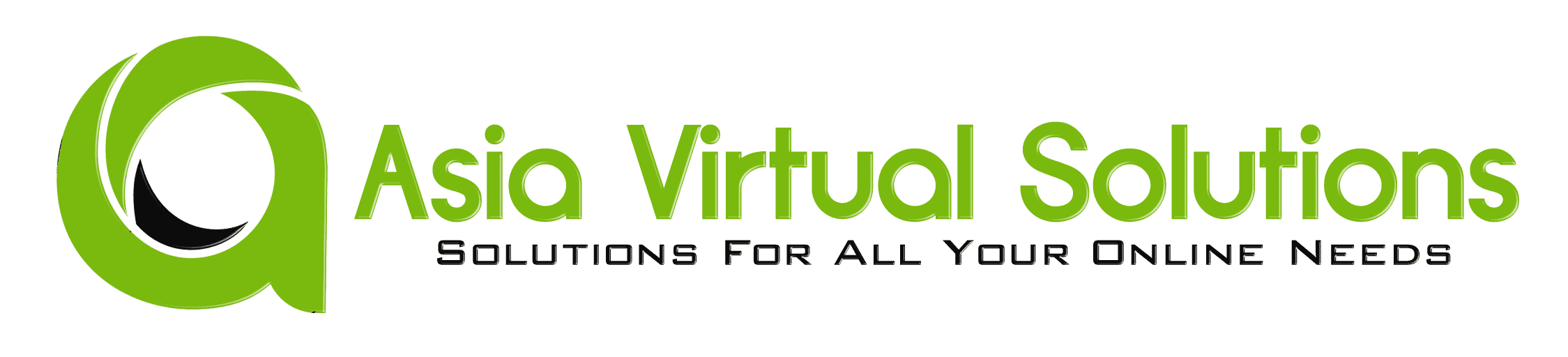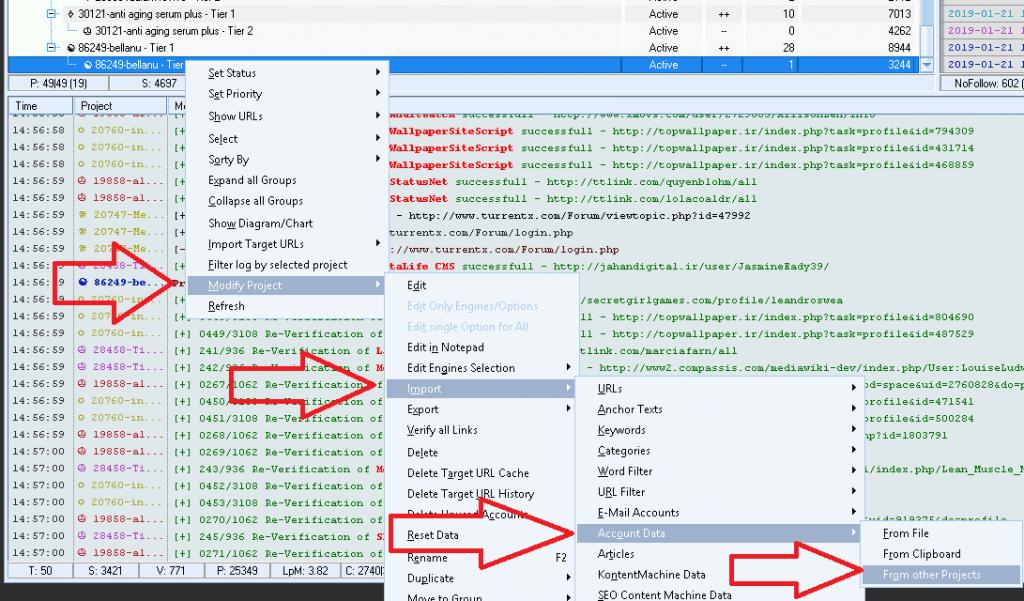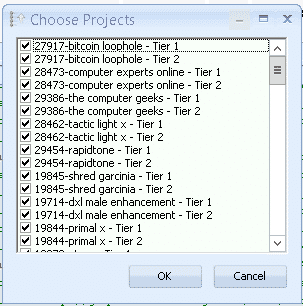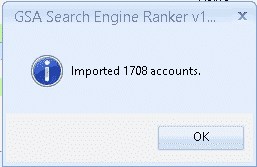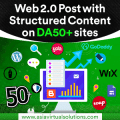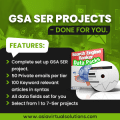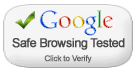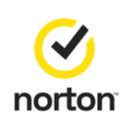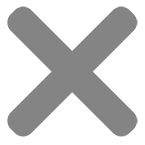Reuse GSA Search Engine Ranker Accounts And Save Money And Time
Reuse GSA Search Engine Ranker accounts is quite an easy thing to do, yet many people using GSA Search Engine Ranker is either not aware that this can be done or they do not know how to do it. So with this post and video we will show you how to reuse the accounts that GSA SER create.
When you create a project in GSA Search Engine Ranker it will look for sites like web 2.0, articles directories
Benefits of reusing the GSA Search Engine Ranker accounts:
- Save money on captcha services.
- Save time creating accounts.
- Accounts with more than 1 post carry more authority
- Increased LPM ( Links Per Minute )
How to reuse GSA Search Engine Ranker accounts:
- To reuse The GSA SER Accounts you should have some projects that you created earlier so you can use the accounts from those projects.
- Then you will need to create a new project in GSA Search Engine ranker as you would normally do, or order a done for your GSA Search Engine Ranker data pack from Asia Virtual Solutions.
- Once you have created your new project and have saved it, then right click on the project. You can either select just one tier if you only want to import the accounts to the one tier, or highlight the entire project and then right click. You are also able to select multiple projects.
- You will then see another popup asking you to select which projects you wanted to use the accounts of. Here you can select all or specific projects of which you want to import the accounts, as shown in the below screenshot.
- Once you have selected the projects from which you would like to import the accounts, it will then ask you what accounts you want to import. My recommendation is that over here you only select the option “JUST ACCOUNTS WITH VERIFIED URLs” . Optionally you can also select only specific platforms, as shown in the below screenshot.
GSA Search Engine Ranker will then start to pull the accounts from the projects you have selected and add them to your new project. When done you will see the confirmation as below
And that is all there is to it. GSA Search Engine Ranker will now start and post to those existing accounts.
If you were not able to follow the above instructions then then below video walk thru will show you how it is done.
How To Reuse GSA Search Engine Ranker Accounts And Save Money And Time