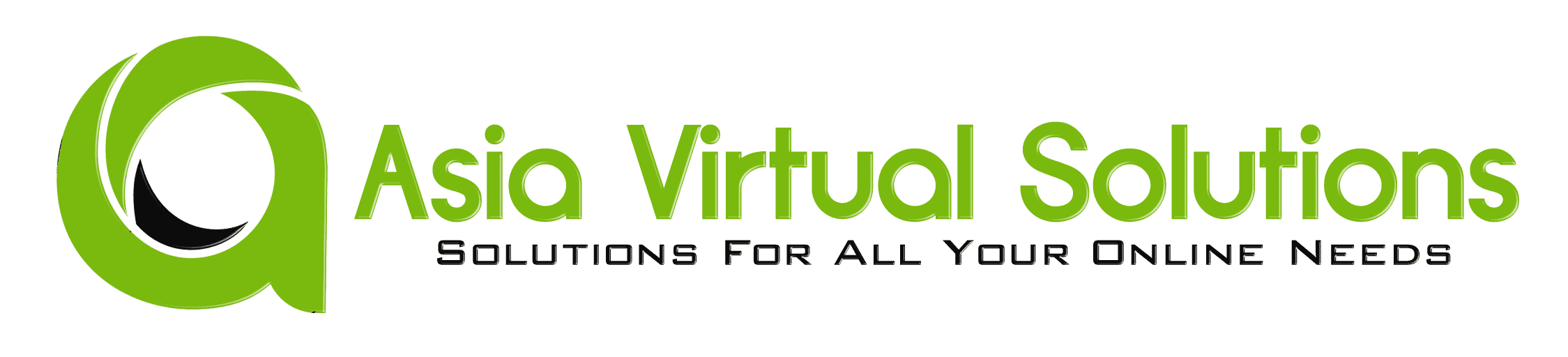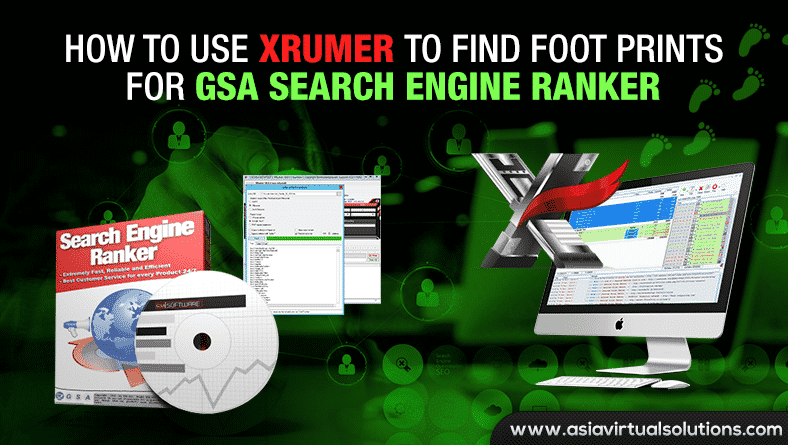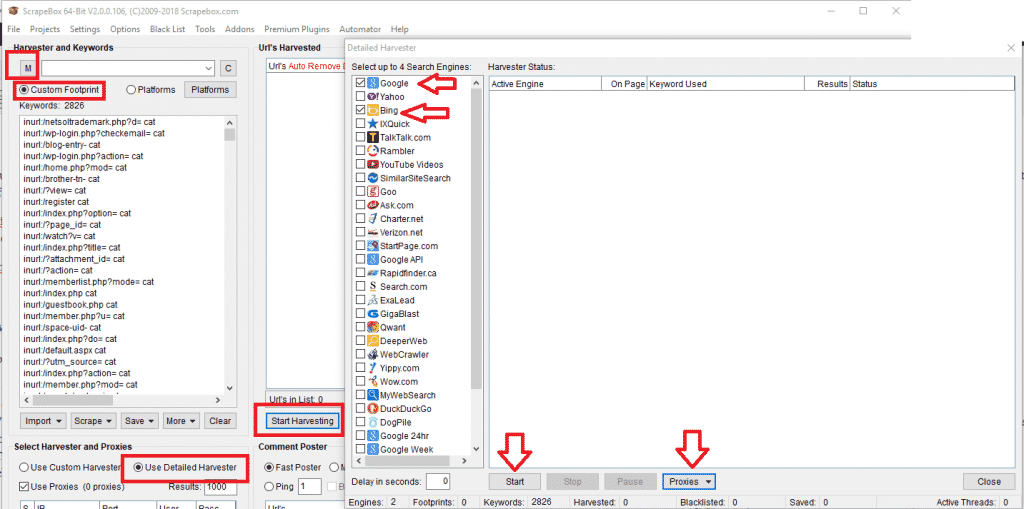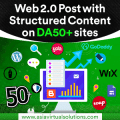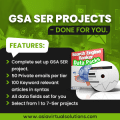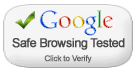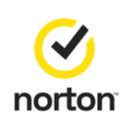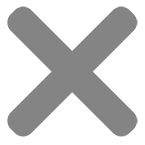Use Xrumer to find footprints for GSA Search Engine Ranker link list scraping
I know of several GSA Search Engine Ranker users who also own a copy of Xrumer. Some purchased it long ago, and some only recently got it when Xevil Captcha solver was added to Xrumer.
Xrumer traditionally had a challenging learning curve, and most users do not understand exactly how it works or what some of the functions are used for.
In this post, I will share with you a handy function within Xrumer that could be used to extract footprints from your existing link list, which you can then use to scrape additional link lists for the GSA Search Engine Ranker. The function I will show you in Xrumer is called “Links Pattern Analysis.”
Before we start with how to extract the footprints, let's have a quick look at exactly what a footprint is and what it will be used for.
What are Footprints (In a Nutshell ):
Footprints are bits of code or content that are found in a website’s code or content. For example, when you create a WordPress site, you will always have “Powered by WordPress” in the footer of your site ( unless you have manually removed it). Every content management system ( CMS ) will have its very own footprints within the content code, the URL structure, or the site. So when you want to scrape for links, then you tell Google to look for sites that contain specific text in the URL, title, or content of a site
Without going into much detail, you need to understand the following three basic search operators:
Inurl: – This will search for sites with specific words or paths in the URL of the site. Example: inurl:apple
Intitle: – This will search for specific text in the title of a site. intitle:apple
Site: – This will search domains/URLs/links from a specified domain, ccTLD, etc. site:apple.com
For a more detailed list of all types of Google Search Operators, I suggest you have a look at this site: https://ahrefs.com/blog/google-advanced-search-operators/
Watch the below step-by-step video tutorial showing you all the steps to follow in GSA SER, Xrumer, and also Scrapebox
How to prepare your GSA Search Engine Ranker List for footprint extraction:
First, we need a link list that we can feed into Xrumer. For GSA Search Engine Ranker” GSA Search Engine Ranker users, the list you want to use to extract more footprints from should be your verified link list because you know that GSA SER was able to build links on that site successfully. So, we want to get the footprints from the verified list so we can go and scrape for similar sites.
You can select one of the files in your Verified list if you ONLY want to scrape for footprints from a specific platform. For example, if you only need footprints for WordPress Articles directories, then you will use the file called: sitelist_Article-WordPress Article, or if you want to scrape for Media Wiki sites, then use the file: sitelist_Wiki-MediaWiki
If you want to check for footprints in all of the verified lists, then we need to do 2 things first;
- Merge all the verified files into one single file.
- After you merge it, you need to remove the duplicate domains
Fortunately, GSA Search Engine Ranker has the tools to make the above steps easy.
Make sure you watch the YouTube video that is attached and embedded with this post to understand how to use the below 2 functions.
[full_width][one_half padding=”0 10px 0 0″]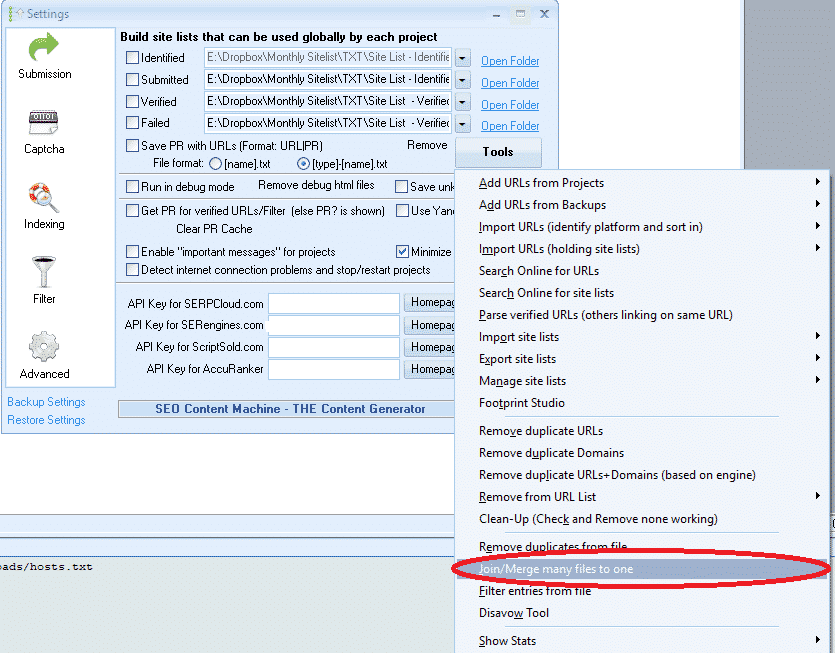 [/one_half][one_half padding=”0 0 0 10px”]
[/one_half][one_half padding=”0 0 0 10px”]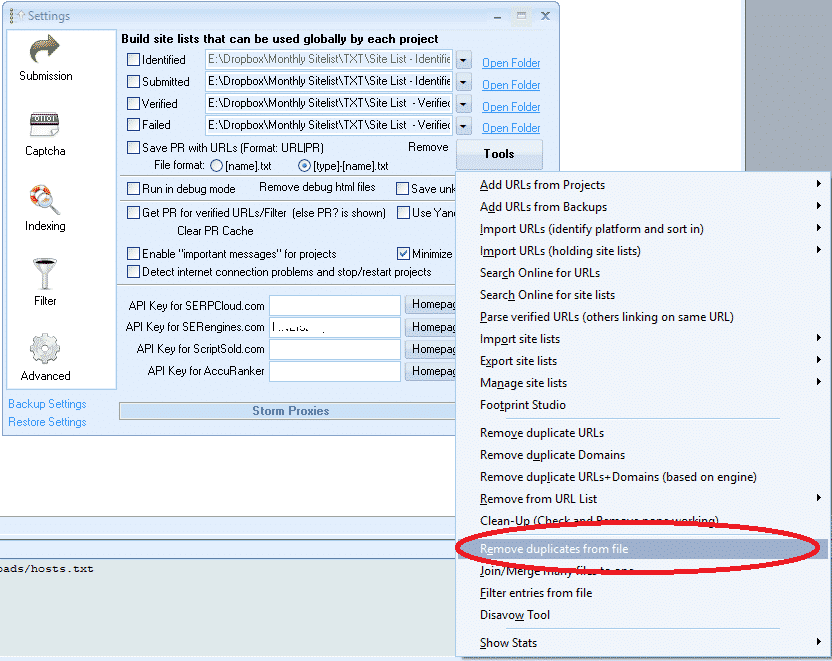 [/one_half][/full_width]
[/one_half][/full_width]
How do we extract the footprints using Xrumer?
OK, so now you have prepared the list from which you want to extract the footprints, and we can finally get to the Xrumer part of extracting the footprints, or as Xrumer calls it, do the “Links Pattern Analysis”.
Follow the below simple steps to do the extraction.
- On your Xrumer Menu, browse to “Tools.”
- From the drop-down list, select “Links Pattern Analysis”
- At the top of the Links Pattern analysis screen, browse to where you saved the link list from which you want to extract the footprints.
- For Analysis Scope: I suggest going with “/filename” as that will give you the most results. But I also recommend trying the other options, which will provide additional results.
- Under “Report Format,” you want to select Google “in URL“
- From the next 4 check-boxes, check only the option: “Restrict Report For” and then change it to default 1000 results
- Click Start
- When it is done, Where it says: TXT | TABLE | CHART — Select the tab: Text
- Select all and COPY all the results, open a notepad file, and paste it there. Save it as whatever you want.
- Now you can go thru the list and remove footprints you do not want, things like keywords, if you are unsure what to clear, then just leave it all.
[full_width][one_half padding=”0 10px 0 0″]
 [/one_half][one_half padding=”0 0 0 10px”]
[/one_half][one_half padding=”0 0 0 10px”]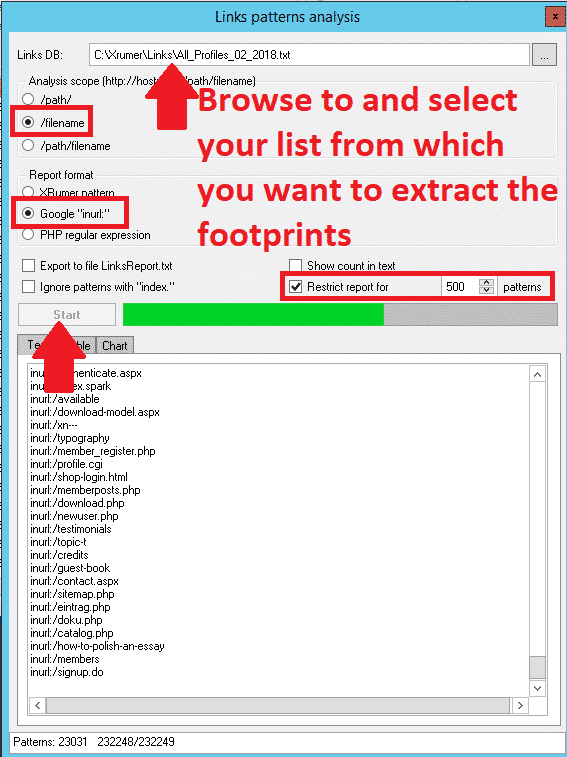 [/one_half][/full_width]
[/one_half][/full_width]
Google is fine for scraping using the footprint INURL, but unfortunately, some search engines do not work with INURL. If you are only planning to scrape Google, then you do not have to do anything at all to your list of footprints. But if you also intend to scrape other search engines, I suggest you copy the footprint files. Select EDIT from the menu and choose REPLACE in the copy you created.
- To find what, enter : inurl:
- For what to replace: leave blank.
This will now remove the inurl at the front, and you can either save the file and do a separate scrape for non-Google search engines, or you can copy it back into the original file if you want to run just 1 scrape with all footprints.
How to use your new footprints to scrape using Scrapebox
Now that you have sorted out your new footprints, it is time to put them to use. Since most people have Scrapebox and it is the easiest to use, I will walk you through the steps of scraping using Scrapebox and the footprints from Xrumer.
- On the main window of Scrapebox, select Custom Footprints.
- Enter your keywords or import them from a file. Best to use keywords related to your niche, you can add as many as you want, the more you add the longer it will take to scrape.
- Next, click on the “M” ( Which is the load of your footprints and merge them with your footprints ). When you click the “M,” it will open a pop-up to select a file; here, you want to choose the list with the footprints you saved from Xrumer.
- This will now merge the footprints with the keywords.
- Now click on START HARVESTING.
- From the list of Search engines to scrape, I suggest you only do Bing and/or Google. You can experiment later with the other engine, but these 2 are the biggest and will yield more results.
- Under the Harvester PROXIES tab, select the option: “Enable Auto Load (from file),” then click on Select “Auto load proxies file,” and then choose the file containing all your proxies.
- Click START to begin the harvesting.
- For a detailed guide on using the Scrapebox harvester, you should have a look here: https://scrapeboxfaq.com/scraping
This then concludes this tutorial on how to scrape for GSA Search Engine Ranker footprints using Xrumer. I hope that the post was of help to you. If you have any questions with regard to this process, then please feel free to leave a comment or contact me.