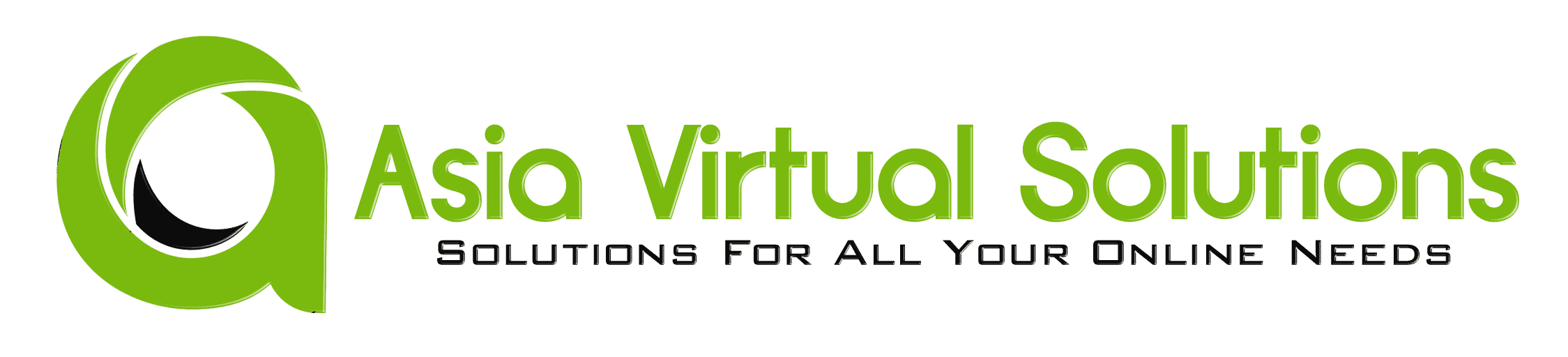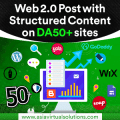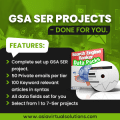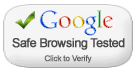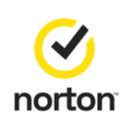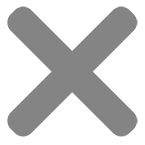Learn Simple Steps How To Correctly Use GSA Search Engine Ranker Global Site List
GSA SER global site list is one of the main things we have noticed that more than 75% of all GSA Search Engine Ranker users don't fully understand and get wrong when they set up their GSA Search Engine Ranker. How do we know this I hear you ask. We can see the GSA SER settings from the 50+ users using our GSA SER VPS service, and we hear the questions people ask when they purchase our GSA SER Link List and GSA Search Engine Ranker data packs.
So I have decided it is time to create a post on the topic of GSA SER Global Site List, to help people better understand what the Global Site list are and how to use the list correctly.
Where are the global site list and what is it used for?
Where are the global site list:
The global site list can be found if you click on OPTIONS tab in the main screen, and then under the ADVANCED tab, as is shown in the below screenshot.
By default the the list are saved in your APPDATA folder, but this location can be changed to wherever you want to keep it.
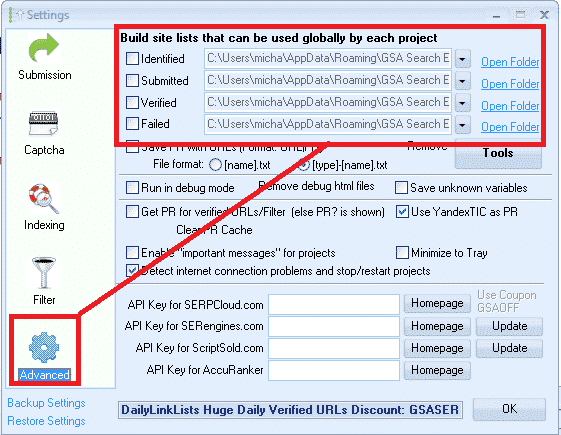
What are the GSA SER global site list used for:
Global site list are link targets where GSA SER post to too, to create your backlinks.
When you first buy GSA Search Engine Ranker the list will be all empty, and you can import links into the list by using the built in scraper in the projects, or by importing list via the TOOLS menu, or you make used of paid list via a shared folder such as Dropbox.
When creating a new GSA project you have the option to use the Global Site List to post to, as in the below screenshot.
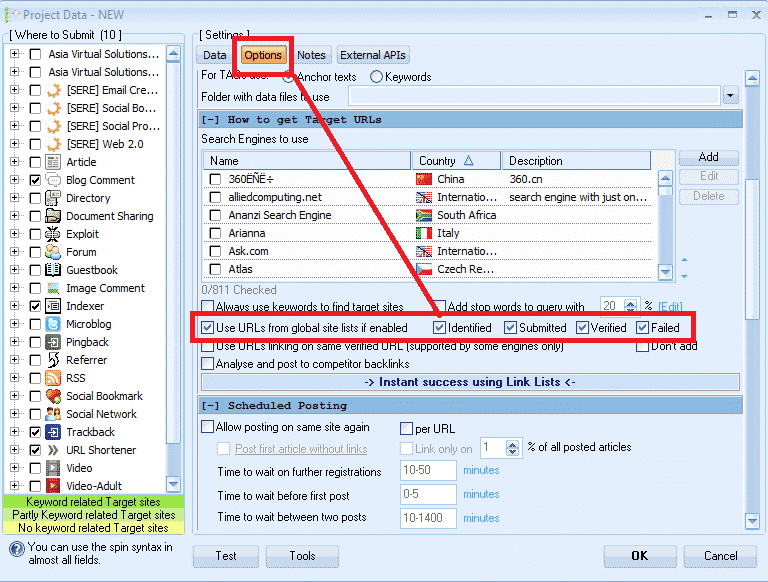
What are those checkboxes next to the Identified, Submitted, Verified and Failed Options?
What I have seen is that most users are not really sure what those checkboxes are for, and most think that it is the option to select to use the list or not so they just go and check all the boxes, which is wrong, it has nothing to do with selecting to use or not use the list.
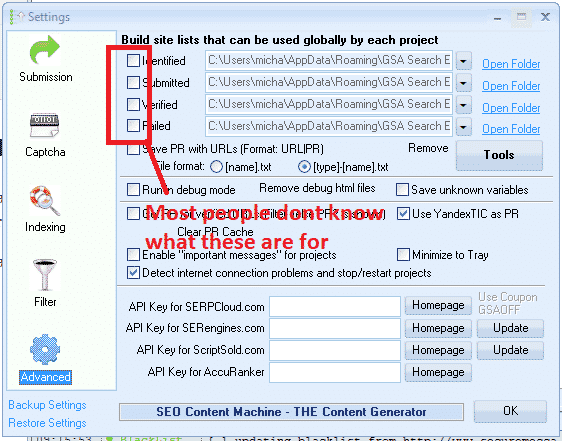
What those checkboxes actually do is to enable or disable write permissions to write to the list.
The Identified Checkbox :
If you use the search engines option in your projects to scrape, then it will add the scraped urls in this list
The Submitted Checkbox:
Every time GSA SER submit in any of your projects to a site, it will add the site it submitted to, to this list
The Verified Checkbox:
Every time GSA Verify a link that it has posted in any of your projects it will add that link to this list
The Failed Checkbox:
Every time GSA is unable to post to a site, it will add that site to this list
My recommendation is DO NOT CHECK ANY OF THOSE BOXES, specially if you are using paid link list which are shared via Dropbox or you build your own list.
Reason is because paid list shared via Dropbox are normally read only, so you are wasting resources trying to save to a list which you only have read access to.
Another reason is because GSA SER already save the links it create and verify in the project data, there is very little to no point in saving then in additional list as this will just bloat your hard drive.
My main reason for not checking any of the boxes is that i use the global site list to load 4 different link list. ( we will cover that a little further below )
How to see the verified, failed and submitted URLs then in the projects you might ask, well it is simple. You right click on any project and select show urls, as in below screenshot.

What are the 4 file paths next to each option of the GSA SER Global site list?
These are the location where the list are saved. As mentioned earlier, by default GSA create an empty folder for each list in the APPDATA folder, which is not all that easy to navigate to but luckily there is a shortcut in GSA SER, namely the OPEN FOLDER next to each list.
You can change the location to anywhere on your computer or even a shared network drive
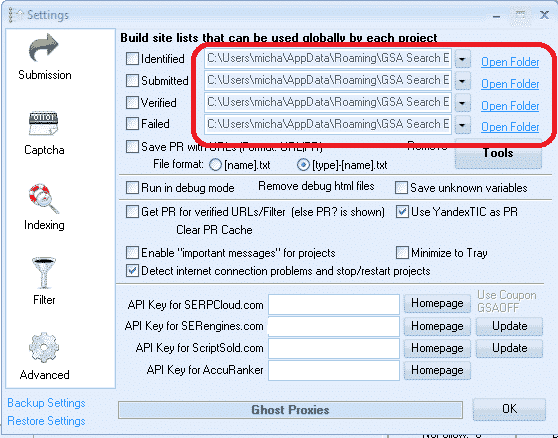
Many GSA Search Engine Ranker users subscribe to paid link list, such as our own Asia Virtual Solutions Quality link list, which has a identified and a verified link list, and there are other list providers such as Auto Approve Market Place, SER Verified List and many others, and many of these list providers share there link list via Dropbox.
So what u will need to do is install Dropbox on your computer or your GSA SER VPS, then use any of the 4 slots in the GSA SER global site list to load your list.
You don't have to worry about the fact that it is called Identified, Submitted, Verified or Failed, in fact you can totally ignore the names as it has no meaning if you don't plan to check the boxes and write to the list. So have a look at the below screenshot of a set up using 4 different list.
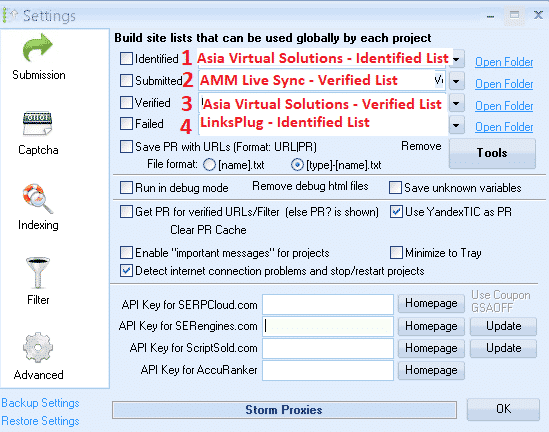
In the above screenshot all of the 4 list are shared with me via Dropbox, so all i did was click on the dropdown button and then navigate where that Dropbox folder is on my VPS PC
- In position no.1 I used the Asia Virtual Solutions – Identified Link list
- In position no.2 I used the AAM Live Sync Verified link list
- In position no.3 I used the Asia Virtual Solutions – Verified Link List
- In position no.4 I have used the List from LinksPlug
If you maybe want to also have your own list then you simply need to use one of the 4 slots – just browse to the folder where your list is located.
GSA Search Engine Ranker – How To Use Multiple GSA SER Link List at Same Time
How do you set your GSA Search Engine Ranker projects to use the global site list
When you create your projects you select to use the Global Site list in the project options, like in the below screenshot.
You check the box to use the slot where your list is added. So if you are using several site list from several providers and you have added them as i showed you earlier on then in the project options you select Identified, Submitted, Verified or Failed if your list are in those slots. Your project will then pull the links from the list you have selected to use.
If you order our GSA Search Engine Ranker Data Packs then we by default check the Global site list for you like in the below screenshot.
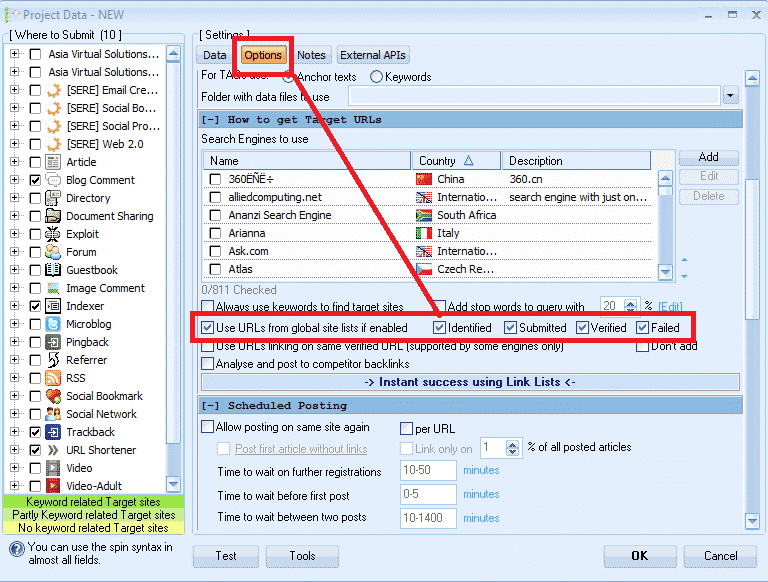
How to use GSA Search Engine Ranker Global Site List in Your GSA SER Projects
What is the difference between GSA Search Engine target URLs and the global site list.
-
GSA Search Engine Ranker global site list
Global site list are list that you can use for any niche and any GSA SER project, they are just general list not scraped for a specific niche. Link list that you buy our subscribe to are all global site list.
-
GSA Search Engine Ranker target URLs
Target URLs are links that are scraped for a specific project and the links are all relevant to a niche or topic. So you will use your scraper like GScraper or Scrapebox or any others and then bind keywords to the footprints, so the results all have content or titles related to the keyword.
Target URLs are not usually added to the global site list but they are added to the project for which the URLs were scraped, like in the below screenshot.
Target URLs can be imported as .txt or .sl format
How to import GSA Search Engine Ranker target URLs

Well that's it, I hope that this article has given you a better understanding about the GSA Search Engine Global Site list and how to correctly use it to get the most out of your GSA SER projects.
It is very important to have a good site list, and Asia Virtual Solutions can help you with that as well, out Quality Link list is not only the biggest GSA format link list available on the internet, but it is also very good quality and we make use of it our self on a daily basis. Have a look below for more a link to more info on our quality global link list.
Asia Virtual Solutions – GSA SER Global Link List
Do you want to start using the best GSA Search Engine Ranker Global Link List Available On The Internet?