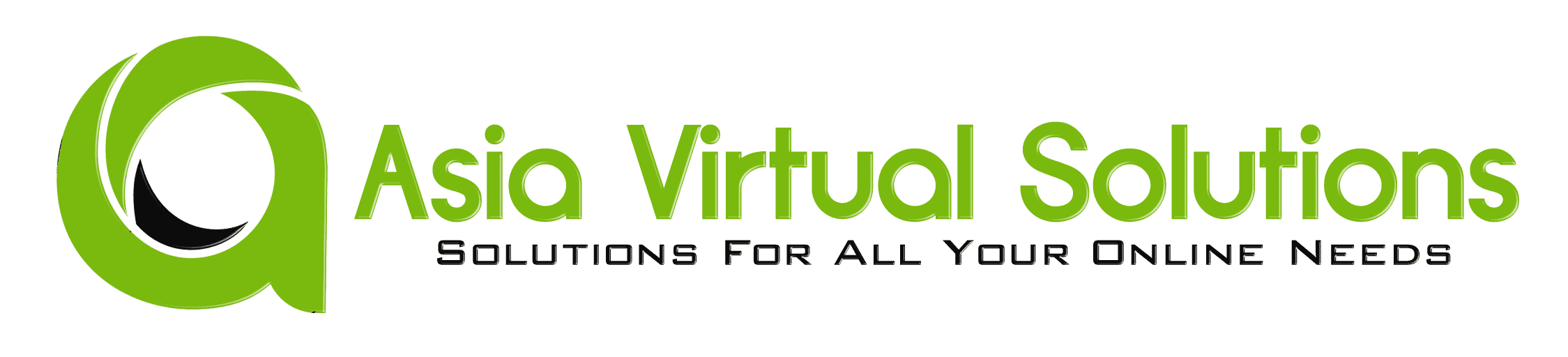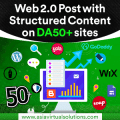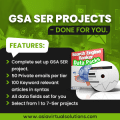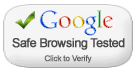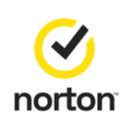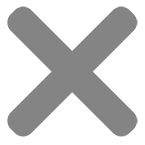Hi everyone! Last month, we made a big change: we stopped using Dropbox, which we've been using for a long time. We were facing too many problems with Dropbox, so we switched to sharing the Asia Virtual Solutions Link List on Google Drive.
Many of you use GSA Search Engine Ranker, just like we do. With Dropbox, getting the newest updates for the Link List was easy. But moving to Google Drive gave us a challenge. After installing the Google Drive Desktop app, we noticed that connecting it to the shared Link List wasn't easy. The main issue was that the Link List was shared as “View Only” in the “Shared With Me” section of Google Drive. And when you tried to see it through the Google Drive Desktop app, it didn't show up. This was a big problem because it meant you couldn't get the latest GSA SER Link List updates like before.
But don't worry! After trying different things and working hard, we found a way to solve this. We're excited to show you how to access the Asia Virtual Solutions Link List through the Google Drive Desktop app. Follow the steps below and watch the video we've put together to help you set everything up correctly. We're here to make sure you can do this easily.
Things you will need to connect the list to GSA SER.
Walk Thru Video - Access GSA SER Link List via Google Drive Shared Folder
Steps to Link Google Drive Shared Link List to GSA SER
Follow the following steps to access the GSA SER Link List via the Google Drive shared folder. These steps assume you have ordered the Asia Virtual Solutions Link List.
- On The Order page, make sure you provide us with your GMail Email account that you use for your Google Drive.
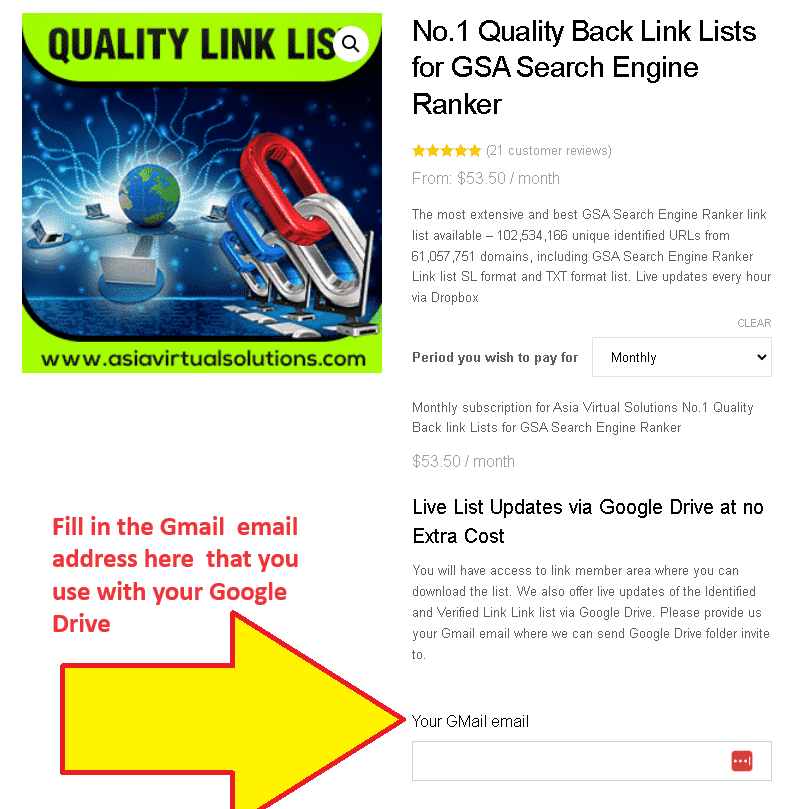
Link List Order page – Fill Gmail adress If you don't yet have a Google Drive set up, please follow the steps further down, just below the video, which explains how to do so.
- When we receive your order, we manually add the Gmail email you provided to the list of users who have access to the shared folder with the list.
- You will receive an email from Google informing you that a folder was shared.
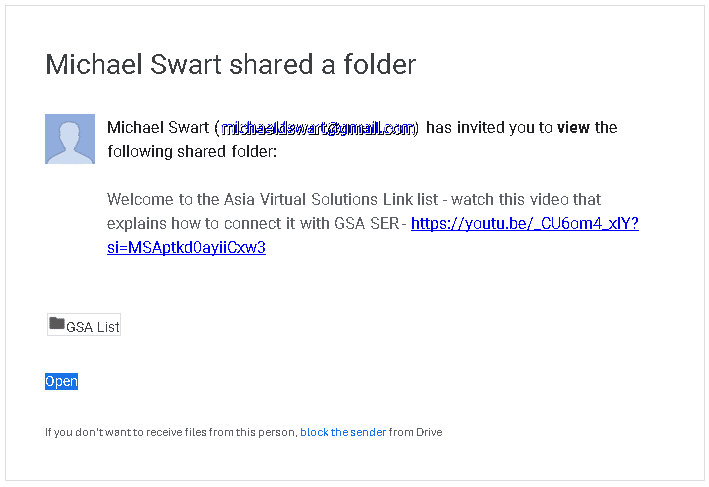
Google Drive Shared Folder Notice - Go to your Google Drive – https://drive.google.com/ and navigate to the folder “SHARED WITH ME.”
- Once inside the “Shared With Me” folder, look for the folder called: “GSA LIST” and select it (Don't open it, pick it)
- Now drag the folder GSA LIST and drop it into the folder MY DRIVE (in the navigation on the left ).
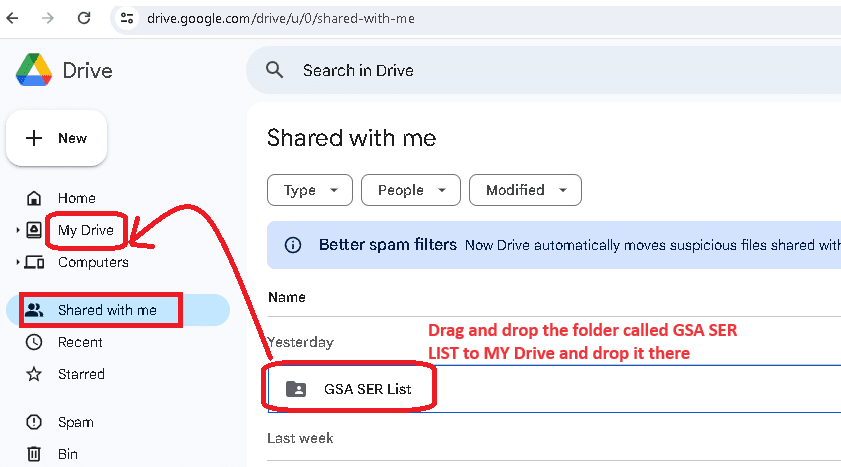
Drag and drop the GSA SER List folder in Google My Drive - Next, go and have a coffee or walk your dog because the link list now needs time to sync with your PC or VPS before we continue to step no. 8
- If not allready, install the Google Drive Desktop app on your PC or VPS or both, following the steps HERE
- Now open the Google My Drive Desktop on your PC or VPS and go to the My Drive folder.
- Look for the GSA LIST folder. Right-click on it, select OFFLINE ACCESS , and then select AVAILABLE OFFLINE.
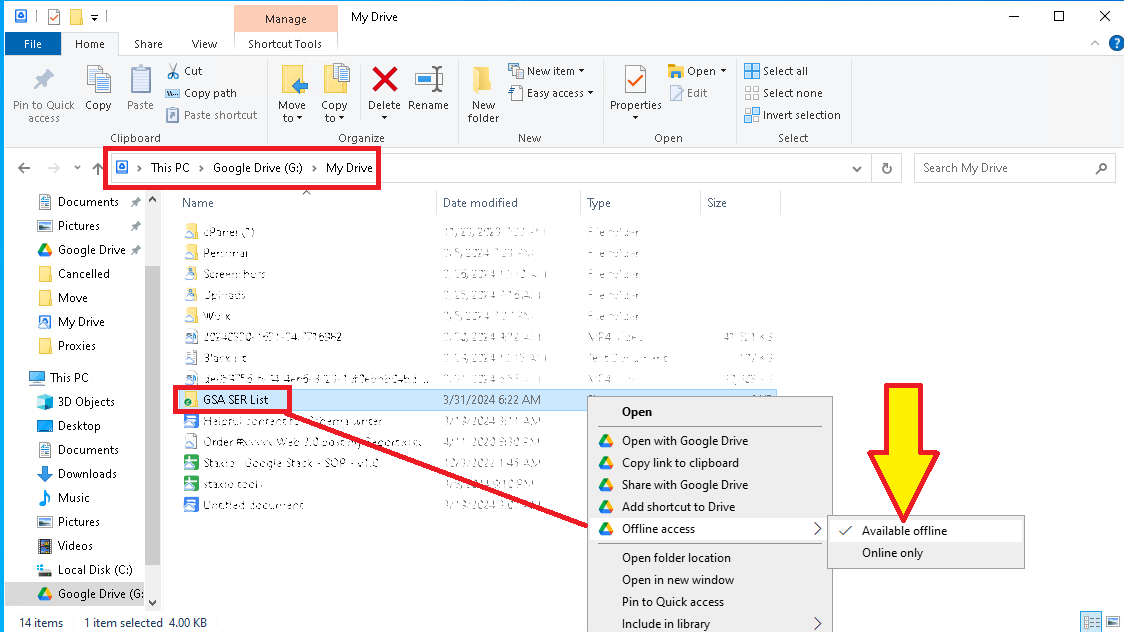
Set GSA SER List Folder to be available Offline - Open the GSA List folder in your Google Drive on your VPS or PC and select the subfolder that you want to add to your GSA Search Engine Ranker. Normally, you will see three folders in The GSA List folder from Asia Virtual Solutions: Optimized Identified, site_list-identified, and site_list-verify.
- Open the folder to see the link list files. Now, look at the folder's fold path and copy that path.
- Open Your GSA Search Engine Ranker, go to the Options tab, and click on the Advance section
- In the advanced section, go to the Site List tab.
- Once inside the site list tab, you need to check the box next to CUSTOM LIST
- Now click the CONFIGURE option next to Custom list.
- After cliking on CUSTOM LIST, select ADD To FOLDER
- Go to your Google MY Drive folder on Your VPS or PC ad open the GSA LIST Folder.
- Once you are inside the GSA List folder, open any of the 3 lists you see in the list folders (Optimized Identified, site_list-identified, and site_list-verified).
- Lets assume you want to add the link list folder called: site_list-identified. Just open the folder, and once open, copy the navigation path of the folder.
- Now paste the folder path in GSA Search Engine Ranker – where you have the ADD TO Folder option mentioned in step 12 above. When you click on Add to Folder Option, it will pop up. Just paste the folder path you copied and add it in the space that shows FOLDER:
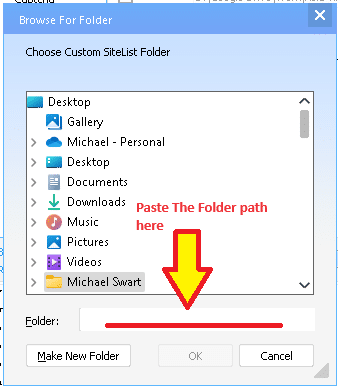
- Click OK after you have pasted the folder path.
- Thats it you are done. Complete the same steps to also add any other folders from the Google My Drive folder.
How to Use Google Drive
To use Google Drive, you'll need a Google account, which you can use across all Google services. Here's how to get started with Google Drive:
Create a Google Account (if you don't already have one): You can sign up for a Google account by visiting the Google Account creation page. Link: https://accounts.google.com/SignUp
Access Google Drive: Once you have a Google account, you can access Google Drive directly through your web browser.Link: https://drive.google.com
Download Google Drive for Desktop: You can download the Google Drive application for your desktop for easier access and additional functionality. Link: https://www.google.com/drive/download/
Google Drive on Mobile Devices: Google Drive can also be accessed through its mobile app, which is available for iOS and Android.
- For iOS (iPhone/iPad): https://apps.apple.com/app/google-drive/id507874739
- For Android: https://play.google.com/store/apps/details?id=com.google.android.apps.docs
External References for add GSA Link via Google Drive
Google Drive Help Center: The official Google Drive Help Center for more information on using the Google Drive Desktop app. This resource can help you with basic troubleshooting and understanding how Google Drive works.
GSA Search Engine Ranker Official Website: Include a link to the GSA Search Engine Ranker’s official website or documentation page. This can provide readers with more context about the tool and its features.
Asia Virtual Solutions: If Asia Virtual Solutions How to use the Link List guide.
Google Drive API Documentation: For more advanced users, or those interested in the technical side of how apps can interact with Google Drive
A Beginner’s Guide to Google Drive: In this comprehensive video, you'll learn how to use Google Drive to create, backup, manage, and find your files. You'll also learn how to use the four essential Google Drive apps: Google Docs, Google Sheets, Google Forms, and Google Slides.
Key Statistics: Enhancing SEO with GSA SER Link List and Google Drive
Usage Increase: After integrating Google Drive for sharing the GSA SER Link List, users reported a 30% increase in efficiency due to streamlined access to updates.
Cloud Storage Adoption: Over 80% of digital marketing agencies have adopted cloud storage solutions like Google Drive to enhance team collaboration and data accessibility.
SEO Improvement: Users of GSA Search Engine Ranker have seen an average improvement of 25% in their SEO campaign performance metrics after utilizing updated link lists from Asia Virtual Solutions.
Data Security: Implementing Google Drive for sharing critical SEO tools and data has resulted in a 40% reduction in data loss incidents among users, showcasing the platform's robust security features.
User Base Growth: Asia Virtual Solutions experienced a 50% growth in their user base within six months after introducing the GSA SER Link List via Google Drive, highlighting the demand for efficient SEO solutions.
Collaboration Efficiency: The use of shared folders in Google Drive among SEO teams has led to a 35% increase in project turnaround times, thanks to real-time data sharing and collaboration.
Global Reach: GSA Search Engine Ranker users from over 100 countries have accessed the GSA SER Link List via Google Drive, demonstrating the global applicability of this solution.
Customer Satisfaction: Customer satisfaction ratings for Asia Virtual Solutions increased by 45% after the introduction of Google Drive shared folders for the GSA SER Link List, indicating high approval of the new access method.
Subscription Increase: There was a 60% increase in subscriptions to the GSA SER Link List after implementing access through Google Drive, reflecting the value added by easy accessibility.
Environmental Impact: Digital marketing firms report a 20% reduction in their carbon footprint by utilizing cloud storage solutions like Google Drive instead of physical servers and data centers, promoting sustainability in SEO practices.
Frequentely Asked Questions Related to GSA SER Link List via Google Drive Shared Folder
Dont Wait - Get Your Asia Virtual Solutions Link List NOW !!
The most extensive and best GSA Search Engine Ranker link list available – Over 120 million unique identified URLs from more than 75 million domains, including GSA Search Engine Ranker Link list SL format and TXT format list. Live updates every 15 Minutes via Google Drive
Click Here