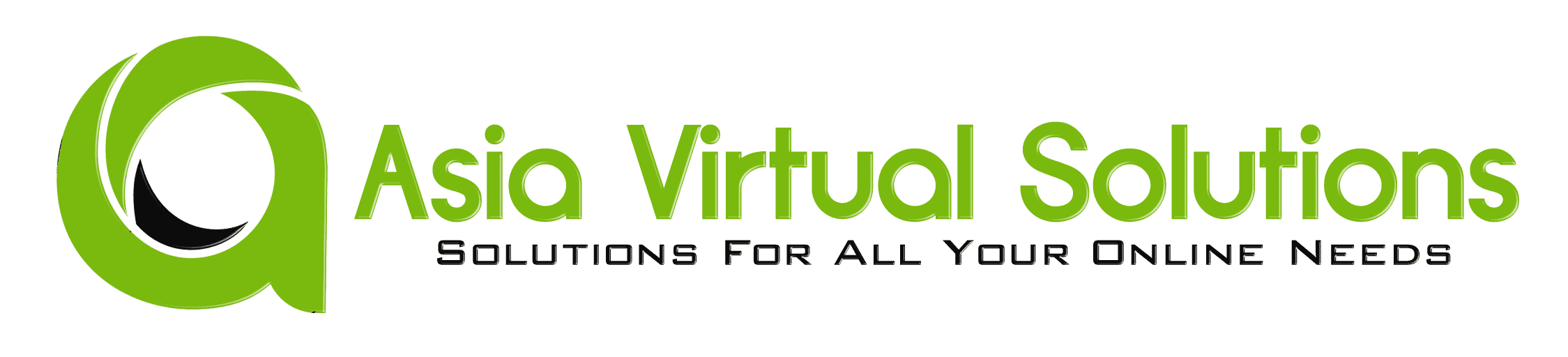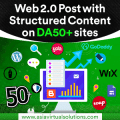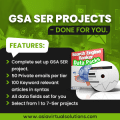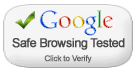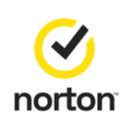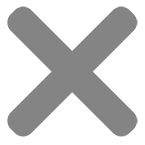Connect To A VPS with Windows Remote Desktop Connection
How To Connect To A VPS with Windows Remote Desktop Connection is a questioned asked by many when they first start looking at the possibilities of getting a Windows VPS to run their SEO tools and other goodies.
The steps involved in connecting to a Windows VPS is really simple ones you know how, but then again we all need to start somewhere, so i have made this simple video tutorial below walking you thy the steps to connect to your Windows VPS.
The credentials:
When you sign up for your first VPS the hosting provider will send you a welcome letter in which among other things will be the below 3 items which are needed to connect to your VPS:
- IP Address of your VPS
- Username to Log in
- Password to log in.
What do you connect with:
To connect to your Windows VPS you will use something called Remote Desktop Connection. All Windows machines will have it already installed so you don't need to go download or buy something. Simply open the search function of your Windows machine and search for: “Remote Desktop Connection”
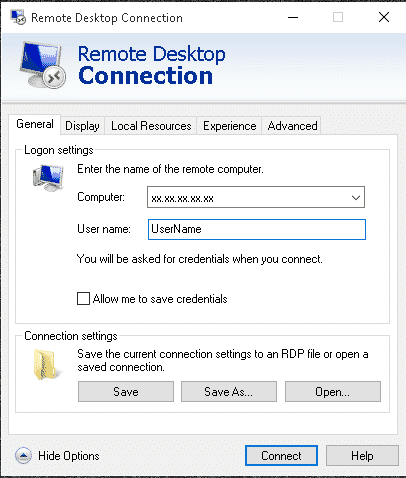 Connecting to your VPS:
Connecting to your VPS:
- Once you have the Remote Desktop app open on your computer, simply fill in the IP address, and then click on “Show more Details”.
- Now add your user name and check the box “Allow me to save my credentials”
- Next click on “Save As” and save it in a somewhere like on your desktop.
- Now click on connect and it will ask for your password.
- Thats it you are now connected to your Windows VPS
- One last step, right click on the Remote desktop icon which you have saved on your computer and click edit. Now uncheck the checked box that says “Allow me to save my credentials”
You re all done, next time just click the Remote Desktop Connection icon where you saved it.
[spacer height=”2px”]
For a detailed walk thru of the steps, please watch the below video
How To Connect To A VPS with Windows Remote Desktop Connection
[spacer height=”2px”]
GET YOUR GSA SER VPS HERE
Looking For An Awesome VPS TO Host GSA Search Engine Ranker ? – Look No More